Phone
-
I'm having trouble pairing my phone. Where should I go for assistance?
- Please visit mopar.com for all phone compatibility information.
-
Why can't I place a call when I first get into my vehicle?
It takes a moment for the available Uconnect® system to sync phone contacts. Once the Phonebook icon illuminates on the Uconnect® touchscreen, your system is ready to place calls.
Voice command
-
Why can't I use Uconnect® Voice Command to play songs on my iPod® or other digital music player?
Your iPod® or other compatible device must be connected to the Uconnect® system via the USB port
For supported file formats, refer to the USB Port section of the owners manual on the DVD. . If your device is streaming music via Bluetooth® or if it's connected through the available auxiliary port or SD card slot, Voice Command will not be available.
SiriusXM GuardianTMAll SiriusXM GuardianTM-equipped vehicles come with a 12‑month trial effective on the date of purchase or lease of a new vehicle. Enrollment in the trial is required to receive service. Upon expiration of the trial period, purchase of a subscription is required to continue SiriusXM Guardian. Services can only be used where cellular coverage is available. See Uconnect® and SiriusXM Guardian Terms of Service for complete service limitations.
-
What is SiriusXM GuardianTM?
As part of your Uconnect® experience, you can now receive SiriusXM GuardianTM connected vehicle services. It provides you with advanced safety and security features, which deliver emergency assistance when you need it. Plus the mobile app allows you to access convenient remote services and manage your vehicle from virtually anywhere. SiriusXM GuardianTM services are subject to service limitations. See Terms of Service for full details.
-
Do I need a subscription to use SiriusXM GuardianTM?
You must have an active trial or paid subscription in order to use SiriusXM GuardianTM services. A variety of package options are available starting as low as $17.99 a month plus applicable fees and taxes. For more information, call 1-877-324-9091.
-
How do I activate my services?
To activate services from your vehicle, press the "Apps" icon at the bottom of your in-vehicle touchscreen and then select "Activate Services". Then follow the prompts to activate services.
-
How long does my trial last?
All new vehicles equipped with SiriusXM GuardianTM include a 12-month trial period of the full suite of SiriusXM GuardianTM services. The trial length is measured from the original date of sale or lease of the vehicle. In the case of previously-owned vehicles, any remaining trial period transfers to the new owner if the vehicle is still within 12 months of the original date of sale. A new enrollment is required.
-
Which vehicles offer SiriusXM GuardianTM?
- SiriusXM GuardianTM is available on select 2018 models
-
Do I need my smartphone to use SiriusXM GuardianTM?
No, a smartphone is not required to access or use SiriusXM GuardianTM. However, the mobile apps provide convenient access to services like Remote Vehicle Start
Remote Vehicle Start is not available on all vehicles. You are responsible for using remote features in accordance with any laws, rules or ordinances in effect in your vehicle's location. You must have an active subscription to SiriusXM GuardianTM in order to use remote services. See Terms of Service for service limitations. and more.-
What services are available with SiriusXM GuardianTM?
SiriusXM GuardianTM Services include:
- Safety: Emergency assistance with SOS Call
Roadside Assistance Call provides direct calling to Roadside Assistance Service. Vehicle must be within the United States, Puerto Rico or Canada and have network coverage. Additional roadside assistance charges may apply. Check warranty for details. , Roadside Assistance and live customer care are all just a button push away. - Security: Get notifications on your mobile device if your vehicle’s theft alarm
Theft Alarm Notification is compatible with factory-installed alarms only. is triggered, plus use Stolen Vehicle AssistanceStolen vehicle police report required. to help police locate your vehicle if it is ever stolen. You must provide a valid stolen vehicle police report to SiriusXM GuardianTM in order to use Stolen Vehicle Assistance. - Convenience: Remotely
Remote Vehicle Start is not available on all vehicles. You are responsible for using remote features in accordance with any laws, rules or ordinances in effect in your vehicle's location. You must have an active subscription to SiriusXM GuardianTM in order to use remote services. See Terms of Service for service limitations. start your vehicle, lock or unlock the doors, or sound your horn while flashing the lights by using the convenient mobile app or web portal. Plus, use Send & GoSend & Go requires a vehicle equipped with a Uconnect® 8.4 NAV unit. To use Send & Go, you must have the Uconnect mobile app installed on a compatible smartphone and have an active subscription to SiriusXM GuardianTM. to search locations from your mobile app and send them directly to your vehicle’s navigation system. And if you forgot where you parked, just use Vehicle FinderTo use Vehicle Finder, you must have the Uconnect® mobile app installed on a compatible smartphone and have an active subscription to SiriusXM GuardianTM. on your mobile app to find your vehicle in a parking lot. Remote Vehicle Start is not available on all vehicles. Your vehicle must be equipped with Navigation to use Send & Go.
- Safety: Emergency assistance with SOS Call
-
Where can I find the Privacy Policy?
View the details of the Uconnect® and SiriusXM GuardianTM Privacy Policy here.
-
Where should I use my password and PIN?
Your email address and password will be your credentials for logging into your Owner Site as well as for accessing your SiriusXM® services via the web portal and Uconnect® mobile app.
Your PIN is used to execute remote commands to your vehicle via the web portal, mobile app or Customer Care agent. SiriusXM GuardianTM will provide service for anyone who can provide the correct PIN so be sure to protect your PIN.
-
How can I change my email address, password and/or PIN?
To change your email address or password login to the Owner Site and click on "Edit Profile."
To change your PIN, login to your Owner Site and navigate to the SiriusXM GuardianTM portal where you can then change your PIN under "Edit Profile." You can also call a SiriusXM GuardianTM agent to reset your PIN by pressing the Assist button on your rearview mirror.
-
Who should I contact if I have questions or other issues?
If you require assistance, you can contact SiriusXM GuardianTM at 1-877-324-9091.
-
What should I do if my vehicle is stolen?
- Contact the police immediately to report the vehicle stolen and get a case number.
- Once you have a stolen vehicle police report with a case number, contact SiriusXM GuardianTM to initiate Stolen Vehicle Assistance. You will need to provide the Customer Care agent with your case number to initiate the service.
-
Why did my remote request fail?
In order to use Remote Services, both your phone (if using the mobile app) and your vehicle must be receiving a good cellular connection. Please note, under certain circumstances remote services may take 45 seconds or more to execute.
For safety reasons, Remote Vehicle Start, Remote Door Lock/Unlock, and Remote Horn & Lights requests will fail if:
- The vehicle doors, hood, trunk or liftgate are open
- The vehicle is already in motion
- The key is in the ignition
- The brake pedal is depressed
- The vehicle alarm or panic alarm have gone off since the last time the vehicle was started
Additionally, Remote Vehicle Start requests will fail if:
- The “check engine” light is on
- The vehicle does not have enough fuel
- Oil pressure is too low or coolant temperature is too high
- If none of these apply and you continue to experience issues, please call SiriusXM GuardianTM Customer Care from the SiriusXM GuardianTM Assist Call link in the side menu. Also, please note if you have not entered your vehicle with the key after 15 minutes, the engine will shut off automatically.
-
My location search didn’t turn up any results. Why not?
- The business name or address you entered may not be valid or you may not have a strong enough signal to execute your search.
-
Why didn't my points of interest appear on my Navigation system after using Send & Go
Send & Go requires a vehicle equipped with a Uconnect® 8.4 NAV unit. To use Send & Go, you must have the Uconnect mobile app installed on a compatible smartphone and have an active subscription to SiriusXM GuardianTM. ? - Once submitted, Points of Interest (POI) are only downloaded to the Navigation system when the vehicle is started. If too much time has lapsed since the POI was sent, you may have to resubmit the POI and restart your vehicle. The in-vehicle Navigation system holds a limited number of POI information, with the most recently sent POI information appearing first.
Voice textingDriving while distracted can result in loss of vehicle control. Only use mobile phones and other devices, even with voice commands, when it is safe to do so. Voice commands of phone require a Wireless Connectivity compatible phone.
-
How do I set up my phone to use Voice Texting?
- All you need to do is to pair a compatible phone and enable the phone's Bluetooth® Message Access Profile (MAP). Please Note: Some smartphones, including iPhone®, do not currently support Bluetooth® MAP.
-
Why can't I send a text message?
- Check to make sure the Messaging icon on your Uconnect® system is illuminated. You may not be able to send text messages if your phone signal is low or if you are not in an area with 3G coverage.
4G WI-FI HOTSPOT3‑month/1GB trial included with the purchase or lease of a new vehicle. Upon expiration of the trial period, purchase of a subscription is required. Wi-Fi Hotspot available through third-party subscription. Requires Internet-enabled mobile device. See dealer for details. This feature is not intended for use by the driver while the vehicle is in motion. Always drive carefully.
-
Does my vehicle have 4G Wi-Fi Hotspot capability?
- Tap the Apps icon on your Uconnect touchscreen and look for the Wi-Fi Hotspot button to know if your vehicle is capable. 4G Wi-Fi Hotspot was introduced on select 2018 model year vehicles equipped with the Uconnect 4C and 4C NAV systems.
-
How do I purchase 4G Wi-Fi Hotspot?
Purchasing 4G Wi-Fi Hotspot requires the use of an Internet-enabled portable device. For additional assistance, call AT&T Customer Care at 866-595-1330.
- Launch the Wi-Fi Hotspot app from the Uconnect touchscreen and Enable Wi-Fi Hotspot.
- Select the Setup Wi-Fi Hotspot option from the touchscreen to locate your Hotspot Name and Password.
- From your portable device Wi-Fi settings menu, select the Hotspot Name from the list of available networks and enter the provided Password.
- Open the web browser on your portable device and enter the following web address: www.att.com/fca
- Create an AT&T myVehicle account or log in to your existing one.
- Select and purchase the desired subscription option. The Wi-Fi Hotspot will activate after a few minutes.
-
Can I try 4G Wi-Fi Hotspot?
- New vehicles equipped with 4G Wi-Fi Hotspot offer a complimentary trial of the service. The 1GB or 3-months, whichever comes first, trial must be started within the first year of new vehicle ownership.
-
How much does it cost?
- Visit www.att.com/fca or call AT&T Customer Care at 866-595-1330.
-
What is my Wi-Fi Hotspot name and password?
- The name of your Wi-Fi Hotspot, and the password used to gain access to it can be found by launching the Wi-Fi Hotspot app; then tap the Wi-Fi Hotspot Setup button. From this screen you can view the Hotspot Name and view the Password. You can also edit the name and password by tapping on it (some features are not available while the vehicle is in motion).
-
Where is 4G Wi-Fi available?
- Coverage is not available everywhere. See www.att.com/canadiancoverage for details. Further, 4G Wi-Fi availability can be impacted by various factors, such as network problems, software, signal strength, wireless device, structures, buildings, weather, geography, and topography which can result in dropped and blocked connections, slower data speeds, or otherwise impact the quality of services.
Learn more about 4G Wi-Fi Hotspot
Vehicle Health report
-
What is the monthly Vehicle Health Report
Vehicle Health Report provides a summary of your vehicle's key systems, including the status of malfunction indicator lamps. If you have concerns about the operation, function or performance of your vehicle, take it to an authorized FCA Canada Inc. dealer. This report does not replace regularly scheduled maintenance. ? The available Vehicle Health Report
Vehicle Health Report provides a summary of your vehicle's key systems, including the status of malfunction indicator lamps. If you have concerns about the operation, function or performance of your vehicle, take it to an authorized FCA Canada Inc. dealer. This report does not replace regularly scheduled maintenance. is an email report about your vehicle that is delivered once a month. At a glance, you can review the status of some of your vehicle's key systems and quickly determine if you need to take further action.-
What is the Vehicle Health Alert?
- Your vehicle will send you an email alert if it senses a problem with key systems under the hood. In an instant, quickly determine if you need to schedule an appointment with a qualified service technician.
-
Where can I find the Vehicle Health Report
Vehicle Health Report provides a summary of your vehicle's key systems, including the status of malfunction indicator lamps. If you have concerns about the operation, function or performance of your vehicle, take it to an authorized FCA Canada Inc. dealer. This report does not replace regularly scheduled maintenance. displayed on my account? - Log in to your vehicle's Owner Centre.
- Navigate to and click the "Maintain & Care" tab.
- Select the "Vehicle Health Report
Vehicle Health Report provides a summary of your vehicle's key systems, including the status of malfunction indicator lamps. If you have concerns about the operation, function or performance of your vehicle, take it to an authorized FCA Canada Inc. dealer. This report does not replace regularly scheduled maintenance. " tab.
-
Why would I want a Vehicle Health Report
Vehicle Health Report provides a summary of your vehicle's key systems, including the status of malfunction indicator lamps. If you have concerns about the operation, function or performance of your vehicle, take it to an authorized FCA Canada Inc. dealer. This report does not replace regularly scheduled maintenance. ? - By regularly monitoring key systems and scheduling required maintenance, you can help ensure that your vehicle’s key systems are performing properly, and potentially save time and money on future repairs.
-
What will I receive in the Vehicle Health Report
Vehicle Health Report provides a summary of your vehicle's key systems, including the status of malfunction indicator lamps. If you have concerns about the operation, function or performance of your vehicle, take it to an authorized FCA Canada Inc. dealer. This report does not replace regularly scheduled maintenance. ? The report will provide you with your vehicle’s VIN, kilometre, tire pressure levels, scheduled maintenance and closest dealer. It monitors key powertrain, oil, fluid, brake, suspension, safety and security systems. The report will inform you if action on these systems is required, suggested or needed urgently.
THE SPECIFIC SYSTEMS IT MONITORS ARE AS FOLLOWS:
Powertrain
- Malfunction Indicator Light
- Charging System Warning Light
- Electronic Throttle Control Light
- Transmission Temperature Warning Light
Oil and Fluids
- Oil Pressure Warning Light
- Gas Cap Indicator Light
- Hot Oil Warning Message
- Oil Change Warning Message
- Water in Fuel Warning Message
- Diesel Particulate Filter Warning Message
- Diesel Exhaust Fluid Warning Message
Brakes and Suspension
- Antilock Brake System Warning Light
- Brake Warning Light
Safety and Security
- Airbag Warning Light
-
What does it mean if the Vehicle Health Report
Vehicle Health Report provides a summary of your vehicle's key systems, including the status of malfunction indicator lamps. If you have concerns about the operation, function or performance of your vehicle, take it to an authorized FCA Canada Inc. dealer. This report does not replace regularly scheduled maintenance. indicates I should take action? If your Vehicle Health Report
Vehicle Health Report provides a summary of your vehicle's key systems, including the status of malfunction indicator lamps. If you have concerns about the operation, function or performance of your vehicle, take it to an authorized FCA Canada Inc. dealer. This report does not replace regularly scheduled maintenance. recommends that you take action, you should do one of two things:- Contact your preferred dealer and schedule an appointment.
- Push the Assist button inside your vehicle and speak with a Vehicle Care agent.
This agent can help answer questions and connect you to a dealer.
-
How do I get Vehicle Health Reports
Vehicle Health Report provides a summary of your vehicle's key systems, including the status of malfunction indicator lamps. If you have concerns about the operation, function or performance of your vehicle, take it to an authorized FCA Canada Inc. dealer. This report does not replace regularly scheduled maintenance. ? Your vehicle must be equipped with an available Uconnect® 8.4A or 8.4AN Uconnect® 3C, 3C Nav, 4C or 4C Nav.
You must be signed up for your SiriusXM GuardianTM trial.
-
Which email address is my Vehicle Health Report
Vehicle Health Report provides a summary of your vehicle's key systems, including the status of malfunction indicator lamps. If you have concerns about the operation, function or performance of your vehicle, take it to an authorized FCA Canada Inc. dealer. This report does not replace regularly scheduled maintenance. sent to ? The report will be sent to the email address that you used to register or sign up with SiriusXM GuardianTM (your Owner Account email address).
-
Can I have my Vehicle Health Report
Vehicle Health Report provides a summary of your vehicle's key systems, including the status of malfunction indicator lamps. If you have concerns about the operation, function or performance of your vehicle, take it to an authorized FCA Canada Inc. dealer. This report does not replace regularly scheduled maintenance. sent to more than one email address? - Yes, you can have the report sent to your primary email address and up to three additional email addresses. You can add the email addresses to your account under the Edit Profile tab within your Owner Account.
-
Who sends the email? Who will it come from?
The email sender will be listed as Uconnect® Access or SiriusXM GuardianTM.
-
Is the Vehicle Health Report
Vehicle Health Report provides a summary of your vehicle's key systems, including the status of malfunction indicator lamps. If you have concerns about the operation, function or performance of your vehicle, take it to an authorized FCA Canada Inc. dealer. This report does not replace regularly scheduled maintenance. part of my Advantage Package? Yes, the Vehicle Health Report
Vehicle Health Report provides a summary of your vehicle's key systems, including the status of malfunction indicator lamps. If you have concerns about the operation, function or performance of your vehicle, take it to an authorized FCA Canada Inc. dealer. This report does not replace regularly scheduled maintenance. is part of the available Advantage Package.-
Will the Vehicle Health Report
Vehicle Health Report provides a summary of your vehicle's key systems, including the status of malfunction indicator lamps. If you have concerns about the operation, function or performance of your vehicle, take it to an authorized FCA Canada Inc. dealer. This report does not replace regularly scheduled maintenance. notify customers of recalls? - At this time, the Vehicle Health Report
Vehicle Health Report provides a summary of your vehicle's key systems, including the status of malfunction indicator lamps. If you have concerns about the operation, function or performance of your vehicle, take it to an authorized FCA Canada Inc. dealer. This report does not replace regularly scheduled maintenance. won’t inform customers of recalls, but you will be notified of recalls via the Owner Site. -
How can I access the Vehicle Health Report
Vehicle Health Report provides a summary of your vehicle's key systems, including the status of malfunction indicator lamps. If you have concerns about the operation, function or performance of your vehicle, take it to an authorized FCA Canada Inc. dealer. This report does not replace regularly scheduled maintenance. ? - Vehicle Health Reports
Vehicle Health Report provides a summary of your vehicle's key systems, including the status of malfunction indicator lamps. If you have concerns about the operation, function or performance of your vehicle, take it to an authorized FCA Canada Inc. dealer. This report does not replace regularly scheduled maintenance. will be sent to you once a month by email. You can assign up to four email addresses to each account. You can also access the reports on your Owner Centre—under the Maintain & Care tab—through your computer, tablet or smartphone. -
What if I don’t want to receive a Vehicle Health Report
Vehicle Health Report provides a summary of your vehicle's key systems, including the status of malfunction indicator lamps. If you have concerns about the operation, function or performance of your vehicle, take it to an authorized FCA Canada Inc. dealer. This report does not replace regularly scheduled maintenance. ? You can opt out of receiving the available Vehicle Health Report
Vehicle Health Report provides a summary of your vehicle's key systems, including the status of malfunction indicator lamps. If you have concerns about the operation, function or performance of your vehicle, take it to an authorized FCA Canada Inc. dealer. This report does not replace regularly scheduled maintenance. email by clicking the Edit Profile tab on your Owner Account and selecting to not receive reports. The report will still continue to populate and will appear on your vehicle’s Owner Site. To opt out of the service completely (email and Owner Centre), you would have to remove the SiriusXM GuardianTM subscription from your vehicle.
UConnect® app
-
How do I use the remote features on my mobile app?
From the Uconnect® mobile app, touch the icon for the feature you wish to use. Enter your PIN when prompted. Then you will receive a message showing the command in progress. SiriusXM GuardianTM will provide service to anyone who can provide the correct PIN, so be sure to protect your PIN.
-
How will I know if the remote command was sent to my vehicle?
- You will see a notification inside the mobile app letting you know if the command was received by the vehicle.
-
Where can I find the mobile app notifications?
App notifications can be found within your notification centre on your mobile phone as well as within the Uconnect® app.
- To view notifications in your message centre, tap on "push notification" alerts from the operating notification centre, usually found in your Settings, on your smartphone. This will open the mobile application notification tray for remote operations.
From within the app, click on the notification icon at the top right of the screen, which represents the number of notifications in your notification tray. Clicking this number will display your notifications.
-
How do I clear the notification tray within the app?
- From the notification page in the app, select "Clear All" to clear notifications. Note, this will clear notifications across all vehicles tied to your SiriusXM GuardianTM account.
-
I’m not receiving notifications. What do I do?
You may not have set up your preferences to receive notifications. From the main menu within the app, select Vehicle Preferences and then Message Settings. Turn on the types of notifications you’d like to receive. You can also manage your notifications from the Owner Site.
If you have changed your preferences and are still not receiving notifications, you may also need to adjust your notifications permissions in your smartphone to enable notifications from the Uconnect® app.
-
How do I use Vehicle Finder to locate my vehicle?
Go to the Location tab at the bottom of the mobile app home screen to bring up the map screen. Next, press the Steering Wheel icon to find your vehicle and put in your PIN when prompted. Vehicle Finder
To use Vehicle Finder, you must have the Uconnect® app with SiriusXM GuardianTM installed on a compatible smartphone and have an active subscription to SiriusXM Guardian. will not work if your vehicle is in motion or if your vehicle ignition has not been started for 15 days or more.NOTE: If you believe your vehicle has been stolen, you must use the Stolen Vehicle Assistance
Stolen vehicle police report required. service.-
Why can’t Vehicle Finder find my vehicle?
There are a few situations in which Vehicle Finder
To use Vehicle Finder, you must have the Uconnect® mobile app installed on a compatible smartphone and have an active subscription to SiriusXM GuardianTM. may not be able to locate your vehicle.- In order to use Vehicle Finder
To use Vehicle Finder, you must have the Uconnect® app with SiriusXM GuardianTM installed on a compatible smartphone and have an active subscription to SiriusXM Guardian. , both your smartphone and your vehicle must have a good cellular connection. - After not being turned on for 15 days, the vehicle goes into power saving mode and does not receive signals from the app. An ignition cycle is required to send the signals from the vehicle back to the app after 15 days.
- Vehicle Finder
To use Vehicle Finder, you must have the Uconnect® mobile app installed on a compatible smartphone and have an active subscription to SiriusXM GuardianTM. cannot be used if the vehicle is in motion. See the Uconnect® with SiriusXM GuardianTM Terms of Service for service limitations.
- In order to use Vehicle Finder
-
How do I send locations from my app to my vehicle Navigation system using Send & Go
Send & Go requires a vehicle equipped with Uconnect®. To use Send & Go, you must have the SiriusXM GuardianTM mobile app installed on a compatible smartphone and have an active subscription to SiriusXM Guardian. ? Tap the "Location" icon at the bottom of the mobile app screen to bring up the map screen.
- To search for destinations, use the magnifying glass icon and either type in your search criteria or search by category. Choose the point of interest you want and then press "send to vehicle" to send the location to your vehicle’s navigation system.
- To send an address from your address book, tap on the person icon, select the address you want and then press "send to vehicle" to send the destination to your in-vehicle navigation system.
-
What phones is the Uconnect® app compatible with?
- Many Apple® and AndroidTM mobile devices are compatible with the Uconnect® app. Check https://www.mopar.com/en-ca/care/bluetooth-pairing.html for compatibility.
-
How do I use the Uconnect® app?
Some helpful tips and tricks include:
Remote Vehicle Start Available Remote Vehicle Start
Check state and local laws regarding the use of remote start systems. will run the engine for 15 minutes.If you send a command to flash the lights or honk the horn, it will run for 2 minutes.
Theft Alarm and Stolen Vehicle Assistance notifications can be sent via text or email depending upon how you set your preferences.
Remote Services require adequate cellular coverage.
Location-Based Services
You can centre your location on the map by tapping the Person icon.
You can centre the vehicle’s location by tapping the Vehicle icon.
Send & GoTM
Uconnect® Send & Go and Vehicle Finder uses your smartphone's existing data plan to access information online. To use Send & Go and Vehicle Finder, you must have a compatible smartphone with the Uconnect app installed and launched, visit https://www.mopar.com/en-ca/care/bluetooth-pairing.html for compatibility. Only 10 locations may be stored in your vehicle’s system at one time.
Point of Interest (POI) searches are based on the centre of the map. To find a POI in another location, first type the location so that the map is centered on it. Then type the POI name or category.
You can search POIs by typing “name of POI” near “name of city or name of province”. When you enable Allow Access to Contacts (Settings > app settings) you have the ability to send a contact’s address (when stored in your smartphone address book) to your vehicle.
-
How can I use Vehicle Finder
Uconnect® Send & Go and Vehicle Finder uses your smartphone's existing data plan to access information online. To use Send & Go and Vehicle Finder, you must have a compatible smartphone with the Uconnect app installed and launched, visit https://www.mopar.com/en-ca/care/bluetooth-pairing.html for compatibility. to select a route to my car? The service uses location-based software and GPS. On the smartphone, you will see the current location of the vehicle and the location of the smartphone. You can zoom in or out of the map, and toggle between a map, satellite or hybrid view.
Press the Car icon on the map. The app will display the location of the vehicle, the nearest address and an option to Find Route or Honk Horn. If you click on the Find Route icon and open the Navigation app, you will be able to select a route to your vehicle’s location.
Software update
-
What kind of computer do I need in order to download a Uconnect® System Software Update?
The Uconnect® System Software Update site will work on both Mac® and Windows® PCs.
-
How do I turn off a pop-up blocker?
- A pop-up blocker may need to be disabled to access full functionality of the site. When you select the next few questions you will find examples of how to disable standard pop-up blockers on common browsers.
-
How do I disable the default pop-up blocker on Internet Explorer® versions 8 through 10?
- Go to “Tools”, click “Pop-up Blocker” and select the “Turn off Pop-up Blocker” option.
-
How do I disable the default pop-up blocker on Mozilla® Firefox®?
- Go to “Settings” and select the “Content” tab to ensure that the "Block pop-up windows" box is not checked.
-
How do I disable the default pop-up blocker on Google ChromeTM?
1. Go to "Settings" and click the "Show Advanced Settings..." option.
2. Under "Privacy", click the "Content Settings..." button.
3. Under the "Pop-ups" section, select the "Allow all sites to show pop-ups" option.
-
Why am I unable to view the instructions?
- Adobe® Acrobat Reader® is required to view the instructions.
-
Which browsers are currently supported?
The following browsers are supported:
Supported browsers for Mac®
Safari®
Google ChromeTM
Mozilla® Firefox®
Supported browsers for Windows®
Internet Explorer® 8.0
Internet Explorer® 9.0 (May need to select "Show All Content")
Internet Explorer® 10.0
Internet Explorer® 11.0
Mozilla® Firefox® (May need to disable protection on this page)
Google ChromeTM (May need to disable protection on this page)
If you use an unsupported browser, you may experience problems navigating and downloading the software from this site.
-
What do I do if the Uconnect® System Software Update site does not appear to load correctly?
If you notice a shield icon in your browser's navigation bar, your browser settings may not be allowing all content to display. This can be corrected by adjusting certain security settings.
GOOGLE CHROMETM AND MOZILLA® FIREFOX® USERS:
Google ChromeTM
1. In Chrome, click on the shield icon in the address bar.
2. Click on "Load Unsafe Script".
Mozilla® Firefox®
1. In Firefox, click on the Shield icon in the address bar.
2. Click on the "Keep Blocking" drop-down arrow.
3. Click on the "Disable Protection on this Page" option.
-
I believe my vehicle qualifies for a Uconnect® software update, but the site says one is not available. What do I do?
- Your Uconnect® system may already have the latest software version. For more information, feel free to visit your local dealer or contact Uconnect Customer Care at 1-800-465-2001.
-
I receive "The maximum number of available downloads for the specified VIN/software update has been reached" when trying to download. What do I do?
- If you receive a message that says "The maximum number of available downloads for the specified VIN/software update has been reached," you will need to contact Uconnect® Customer Care at 1-800-465-2001. This message is sent when our records indicate that you have downloaded a specific software update file multiple times and have reached the maximum number of allowed downloads for that update. Please notify the call centre agent and provide your Vehicle Identification Number (VIN) to allow the download counter for your VIN to be reset.
-
How will I know if I’ve properly saved the software update file to my USB drive or if the file was extracted correctly?
- On both Mac® and Windows® PCs, a status bar indicates the transfer and extraction status of the files. Once the file on the USB drive has been successfully extracted, you should see a new file (with size value) appear on the USB drive.
-
What if I still need help?
If you need any information about an available Uconnect® system that you can't find on our website, please contact us by email, phone or mail. Simply let us know what you're looking for, and we will reply with a solution as soon as possible. Thank you for your interest in Uconnect!
By Phone
Uconnect® System Support
1-800-465-2001 (English)
1-800-387-9983 (French)M-F 8:00 AM - 8:00 PM EST
Sat 9:00 AM - 5:00 PM ESTBy Email
Click here to send us an email
By Mail
FCA Canada Inc.
Customer Care Centre
P.O. Box 1621
Windsor, ON
N9A 4H6
UConnect® theatre
-
Other auto manufacturers offer tablet-based rear seat entertainment systems. Are you considering anything similar?
- While we aren't isn’t able to discuss future project plans, the available Uconnect® Theatre
Certain features require compatible streaming devices and may use your device's existing data plan. See dealer for details. provides a complete suite of entertainment options designed to provide hours of fun for second-row passengers of all ages. -
What is included in Uconnect® Theatre
Certain features require compatible streaming devices and may use your device's existing data plan. See dealer for details. ? With the available Uconnect® Theatre, second-row passengers can bring their lives along for the ride by connecting compatible devices to the vehicle to watch, play, surf or control their content on the two 10.1-inch high-definition touchscreens. Users can connect their devices through the USB port
For supported file formats, please refer to the USB Port section of the owners manual on the DVD. in the front of the vehicle (additional charge-only USB ports can be found in the second and third rows) or through two HDMI ports. Users can also play their media through the Blu-rayTM/DVD playerWhen properly equipped. Video available on front screen when vehicle is in park. . Uconnect Theatre provides individual control, with a touchscreen and audio experience that’s personalized to each second-row passenger. The two Bluetooth®-connected touchpad remote controls or swipe-controlled touchscreens let users quickly navigate through the system’s menus to access built-in games and apps or control the in-vehicle temperature through the Climate Control app. Two pairs of digital headphones are included for private high-fidelity sound, but you can also stream media over the vehicle’s high-definition sound system.-
What distinguishes Uconnect® Theatre
Certain features require compatible streaming devices and may use your device's existing data plan. See dealer for details. ? Available Uconnect® Theatre features two 10.1-inch high-definition touchscreens, two touchpad remotes with Bluetooth® connectivity, a USB port
For supported file formats, please refer to the USB Port section of the owners manual on the DVD. in the front centre stack, built-in apps and integration of the two rear touchscreens with the driver-accessible 8.4-inch Uconnect touchscreen for parental and climate controls and Navigation information.-
Which Chrysler Pacifica trim levels are available with Uconnect® Theatre
Certain features require compatible streaming devices and may use your device's existing data plan. See dealer for details. ? - Uconnect® Theatre is standard on the Chrysler Pacifica Touring-L Plus and Platinum Hybrid, and available on Limited. The Uconnect Theatre and Sound Group is available on Chrysler Pacifica Limited.
-
What built-in games are included in the available Uconnect® Theatre
Certain features require compatible streaming devices and may use your device's existing data plan. See dealer for details. ? There are several games built into the system. They include:
- Are We There Yet? (Available on vehicles equipped with Navigation)
- Checkers
- Bingo
- Tic-Tac-Toe
- Sudoku
- Solitaire
- Hanging Fruit
- Math Flash Cards
-
How do two players play a game together on UConnect® Theatre
Certain features require compatible streaming devices and may use your device's existing data plan. See dealer for details. ? Checkers and Tic-Tac-Toe can be played by two players together.
Select the two-player game – Checkers or Tic-Tac-Toe.
Select "New Game", or, if already in the game, go to "Menu" and select "New Game". Select "Two Player Game" on the next screen.
The opponent must accept the challenge from the menu of the same game on their touchscreen.
-
Are the games available in multiple languages?
- No. Games are available in English only.
-
What music file formats does Uconnect® Theatre
Certain features require compatible streaming device and may use your device's existing data plan. See dealer for details. support? - The available Uconnect® Theatre can play MP3, WMA, AAC, MP4/M4A and FLAC files.
-
What movie file formats does Uconnect® Theatre
Certain features require compatible streaming device and may use your device's existing data plan. See dealer for details. support? - The available Uconnect® Theatre can play MP4, MOV, MPEG and AVI files.
-
Can I connect smartphones or laptops to Uconnect® Theatre
Certain features require compatible streaming device and may use your device's existing data plan. See dealer for details. to surf the internet or stream video from services like YouTube and Netflix®? Yes. Many smartphones, tablets and laptops can be connected directly through the available HDMI or USB ports
For supported file formats, refer to the USB Port section of the owners manual on the DVD. . However, the device will likely require additional adaptors and cables to connect to the system and display content. We recommends that users research options with their laptop/device manufacturer to confirm compatibility. Uconnect® Theatre streaming is not compatible with Apple® devices. The device will require an internet connection to access online content.-
Is the Are We There Yet? app only available on vehicles equipped with Navigation?
- Yes, the vehicle must be equipped with the available Uconnect® 8.4 NAV with the 8.4-inch touchscreen and Navigation for the Are We There Yet? app to function.
-
How do I play music or movies?
- Access media on personal devices such as USB drives, smartphones or portable music players by connecting the device to the USB port
Never program while driving. GPS mapping and available 3D navigation may not be detailed or available in all areas or reflect current road regulations. Additional fees will apply for Dealer Activated Navigation. available in the front row. Two available HDMI ports let you connect laptops or other equipment, and the available disc playerWhen properly equipped. Video available on front screen when vehicle is in park. allows you to access media on CDs, DVDs or Blu-rayTM discs. -
How do I pair the remote control to the system?
- Pairing is simple and is typically only required one time. Press the Setting Remote and Pair Remote icons on the Uconnect® touchscreen and follow the on-screen instructions to complete the process.
-
Do I need to pair the wireless headphones to the system?
- No, the wireless headphones connect to the system automatically.
-
Can I use my own headphones rather than the wireless ones provided with the system?
- Yes, users can connect their own headphones through the auxiliary jack, though wireless headphones (except those provided by FCA Canada Inc.) are not compatible.
-
Can I play the audio in the cabin?
- Yes, through the "Listen in" feature.
-
Can parents turn the system on or off?
- Parental controls enable parents to mute or deactivate content. Parents can also put the content into "time-out" mode by locking out the touchscreens and remotes.
-
When vehicles are powered off and powered back on again, will movies or music resume playing where they left off?
- This is dependent on the media. For instance, if you’re watching a movie via DVD, the movie may start where it left off depending on the disc.
-
Is there a touchscreen for third-row passengers?
- No. Both Uconnect® Theatre touchscreens are located in the second row, on the back of the front seats.
Android AutoTMDriving while distracted can result in loss of vehicle control. Only use mobile phones and other devices, even with voice controls, when it is safe to do so. Android AutoTM requires the Android Auto app on Google PlayTM and an Android compatible smartphone running Android 5.0 Lollipop or higher. Data plan rates may apply. Android, Android Auto, Google Play, Google Maps and other marks are trademarks of Google LLC.
-
What is Android AutoTM
Driving while distracted can result in loss of vehicle control. Only use mobile phones and other devices, even with voice controls, when it is safe to do so. Android AutoTM requires the Android Auto app on Google PlayTM and an Android compatible smartphone running Android 5.0 Lollipop or higher. Data plan rates may apply. Android, Android Auto, Google Play, Google Maps and other marks are trademarks of Google LLC. ? - Android AutoTM
Driving while distracted can result in loss of vehicle control. Only use mobile phones and other devices, even with voice controls, when it is safe to do so. Android AutoTM requires the Android Auto app on Google PlayTM and an Android compatible smartphone running Android 5.0 Lollipop or higher. Data plan rates may apply. Android, Android Auto, Google Play, Google Maps and other marks are trademarks of Google LLC. extends the Android platform into the vehicle in a way that's purpose-built for driving with your favourite useful apps in a seamless way. -
What are the compatibility requirements?
- A vehicle (or an aftermarket head unit) with Android AutoTM
Driving while distracted can result in loss of vehicle control. Only use mobile phones and other devices, even with voice controls, when it is safe to do so. Android AutoTM requires the Android Auto app on Google PlayTM and an Android compatible smartphone running Android 5.0 Lollipop or higher. Data plan rates may apply. Android, Android Auto, Google Play, Google Maps and other marks are trademarks of Google LLC. integration- A compatible AndroidTM phone with Android 5.0, Lollipop
-
What vehicles will offer Android AutoTM
Driving while distracted can result in loss of vehicle control. Only use mobile phones and other devices, even with voice controls, when it is safe to do so. Android AutoTM requires the Android Auto app on Google PlayTM and an Android compatible smartphone running Android 5.0 Lollipop or higher. Data plan rates may apply. Android, Android Auto, Google Play, Google Maps and other marks are trademarks of Google LLC. ? - Android AutoTM
Driving while distracted can result in loss of vehicle control. Only use mobile phones and other devices, even with voice controls, when it is safe to do so. Android AutoTM requires the Android Auto app on Google PlayTM and an Android compatible smartphone running Android 5.0 Lollipop or higher. Data plan rates may apply. Android, Android Auto, Google Play, Google Maps and other marks are trademarks of Google LLC. will launch on the 2017 Chrysler 300, Dodge Charger and Dodge Challenger. Many other vehicles will have the feature later in the year. -
Does Android AutoTM
Driving while distracted can result in loss of vehicle control. Only use mobile phones and other devices, even with voice controls, when it is safe to do so. Android AutoTM requires the Android Auto app on Google PlayTM and an Android compatible smartphone running Android 5.0 Lollipop or higher. Data plan rates may apply. Android, Android Auto, Google Play, Google Maps and other marks are trademarks of Google LLC. work where I live? Check www.android.com/auto and see if Android AutoTM
Driving while distracted can result in loss of vehicle control. Only use mobile phones and other devices, even with voice controls, when it is safe to do so. Android AutoTM requires the Android Auto app on Google PlayTM and an Android compatible smartphone running Android 5.0 Lollipop or higher. Data plan rates may apply. Android, Android Auto, Google Play, Google Maps and other marks are trademarks of Google LLC. has launched in your country.-
How do you set up Android AutoTM
Driving while distracted can result in loss of vehicle control. Only use mobile phones and other devices, even with voice controls, when it is safe to do so. Android AutoTM requires the Android Auto app on Google PlayTM and an Android compatible smartphone running Android 5.0 Lollipop or higher. Data plan rates may apply. Android, Android Auto, Google Play, Google Maps and other marks are trademarks of Google LLC. for the first time? - Ensure you meet all the compatibility requirements
- Turn on the vehicle and remain parked
- Connect your phone to the vehicle with a USB cable
- Download all required apps
- On your phone, follow the onscreen setup instructions
- When you are finished with the phone instructions, check the vehicle's touchscreen and select the Android AutoTM
Driving while distracted can result in loss of vehicle control. Only use mobile phones and other devices, even with voice controls, when it is safe to do so. Android AutoTM requires the Android Auto app on Google PlayTM and an Android compatible smartphone running Android 5.0 Lollipop or higher. Data plan rates may apply. Android, Android Auto, Google Play, Google Maps and other marks are trademarks of Google LLC. icon if it hasn't loaded automatically- Read and accept the onscreen safety message
-
How much data does Android AutoTM
Driving while distracted can result in loss of vehicle control. Only use mobile phones and other devices, even with voice controls, when it is safe to do so. Android AutoTM requires the Android Auto app on Google PlayTM and an Android compatible smartphone running Android 5.0 Lollipop or higher. Data plan rates may apply. Android, Android Auto, Google Play, Google Maps and other marks are trademarks of Google LLC. use? - Controlling your apps through Android AutoTM
Driving while distracted can result in loss of vehicle control. Only use mobile phones and other devices, even with voice controls, when it is safe to do so. Android AutoTM requires the Android Auto app on Google PlayTM and an Android compatible smartphone running Android 5.0 Lollipop or higher. Data plan rates may apply. Android, Android Auto, Google Play, Google Maps and other marks are trademarks of Google LLC. does not increase the amount of data they use. For example, streaming music for one hour in Android AutoTMDriving while distracted can result in loss of vehicle control. Only use mobile phones and other devices, even with voice controls, when it is safe to do so. Android AutoTM requires the Android Auto app on Google PlayTM and an Android compatible smartphone running Android 5.0 Lollipop or higher. Data plan rates may apply. Android, Android Auto, Google Play, Google Maps and other marks are trademarks of Google LLC. uses the same data as one hour of music streaming normally on your Android phone. -
Would it drain my battery quickly?
- When you connect your phone to run Android AutoTM
Driving while distracted can result in loss of vehicle control. Only use mobile phones and other devices, even with voice controls, when it is safe to do so. Android AutoTM requires the Android Auto app on Google PlayTM and an Android compatible smartphone running Android 5.0 Lollipop or higher. Data plan rates may apply. Android, Android Auto, Google Play, Google Maps and other marks are trademarks of Google LLC. , your battery receives power through your car's USB port. If your phone requires more power than the USB connection can give it, you may notice some battery drain. If your phone is losing battery when connected, consider upgrading your USB cable or close apps that are using a lot of power. -
How do I know if my vehicle (or the vehicle I want to buy) has Android AutoTM
Driving while distracted can result in loss of vehicle control. Only use mobile phones and other devices, even with voice controls, when it is safe to do so. Android AutoTM requires the Android Auto app on Google PlayTM and an Android compatible smartphone running Android 5.0 Lollipop or higher. Data plan rates may apply. Android, Android Auto, Google Play, Google Maps and other marks are trademarks of Google LLC. ? - Refer to the Monroney label (vehicle sticker) on the vehicle.
-
What if my vehicle isn’t compatible? Can I update the Uconnect® system in a vehicle I already own?
- Currently there is not a software update available for vehicles that are not equipped with Android AutoTM
Driving while distracted can result in loss of vehicle control. Only use mobile phones and other devices, even with voice controls, when it is safe to do so. Android AutoTM requires the Android Auto app on Google PlayTM and an Android compatible smartphone running Android 5.0 Lollipop or higher. Data plan rates may apply. Android, Android Auto, Google Play, Google Maps and other marks are trademarks of Google LLC. . FCA Canada Inc. does not offer an aftermarket solution. -
What functionality does the phone version of the Android AutoTM
Driving while distracted can result in loss of vehicle control. Only use mobile phones and other devices, even with voice controls, when it is safe to do so. Android AutoTM requires the Android Auto app on Google PlayTM and an Android compatible smartphone running Android 5.0 Lollipop or higher. Data plan rates may apply. Android, Android Auto, Google Play, Google Maps and other marks are trademarks of Google LLC. app offer? - Restrict the phone to connect to known vehicles only
- Forget all previously connected vehicles through Android AutoTM
Driving while distracted can result in loss of vehicle control. Only use mobile phones and other devices, even with voice controls, when it is safe to do so. Android AutoTM requires the Android Auto app on Google PlayTM and an Android compatible smartphone running Android 5.0 Lollipop or higher. Data plan rates may apply. Android, Android Auto, Google Play, Google Maps and other marks are trademarks of Google LLC. - Visit the Android AutoTM
Driving while distracted can result in loss of vehicle control. Only use mobile phones and other devices, even with voice controls, when it is safe to do so. Android AutoTM requires the Android Auto app on Google PlayTM and an Android compatible smartphone running Android 5.0 Lollipop or higher. Data plan rates may apply. Android, Android Auto, Google Play, Google Maps and other marks are trademarks of Google LLC. Help Centre and send feedback-
What can you find on the Home screen?
- Reminders
- SMS
- Missed calls
- Commute information
- And more
-
How do you enable voice command?
- Touch the mic icon on the head unit
- Press and hold the voice command button on the vehicle (may vary depending on the automobile manufacturer)
-
How do you use the Navigation feature?
- Get turn-by-turn Navigation via voice command or typing (parked only)
- Get suggestions and explore nearby points of interest
-
How do you use the phone and SMS functions?
- Touch the phone app or use voice commands to make a call
- Touch the incoming message heads-up notification to hear the notification. Voice command with “reply” to answer the last received message
-
How do you play music?
- Touch the music icon and select what you’d like to use to listen to music
- Use the voice command “Play music." Google Play Music will then play “I’m feeling lucky” radio
-
Can I do anything else on the phone while driving?
- If you need to use your phone for something you can't control through Android AutoTM
Driving while distracted can result in loss of vehicle control. Only use mobile phones and other devices, even with voice controls, when it is safe to do so. Android AutoTM requires the Android Auto app on Google PlayTM and an Android compatible smartphone running Android 5.0 Lollipop or higher. Data plan rates may apply. Android, Android Auto, Google Play, Google Maps and other marks are trademarks of Google LLC. , you'll need to unplug the phone from the USB cable. For your safety, do not use your phone for features you can't access through Android AutoTMDriving while distracted can result in loss of vehicle control. Only use mobile phones and other devices, even with voice controls, when it is safe to do so. Android AutoTM requires the Android Auto app on Google PlayTM and an Android compatible smartphone running Android 5.0 Lollipop or higher. Data plan rates may apply. Android, Android Auto, Google Play, Google Maps and other marks are trademarks of Google LLC. while you're driving. -
Can I watch videos?
- No, Android AutoTM
Driving while distracted can result in loss of vehicle control. Only use mobile phones and other devices, even with voice controls, when it is safe to do so. Android AutoTM requires the Android Auto app on Google PlayTM and an Android compatible smartphone running Android 5.0 Lollipop or higher. Data plan rates may apply. Android, Android Auto, Google Play, Google Maps and other marks are trademarks of Google LLC. does not support video apps. -
Can I use the onscreen keyboard?
- No, you can’t use the keyboard while driving. You can use the keyboard when the vehicle is parked.
-
Why does the voice button take me out of Android AutoTM
Driving while distracted can result in loss of vehicle control. Only use mobile phones and other devices, even with voice controls, when it is safe to do so. Android AutoTM requires the Android Auto app on Google PlayTM and an Android compatible smartphone running Android 5.0 Lollipop or higher. Data plan rates may apply. Android, Android Auto, Google Play, Google Maps and other marks are trademarks of Google LLC. ? - When using the Uconnect® Voice Recognition button for Android AutoTM
Driving while distracted can result in loss of vehicle control. Only use mobile phones and other devices, even with voice controls, when it is safe to do so. Android AutoTM requires the Android Auto app on Google PlayTM and an Android compatible smartphone running Android 5.0 Lollipop or higher. Data plan rates may apply. Android, Android Auto, Google Play, Google Maps and other marks are trademarks of Google LLC. , make sure that you hold it down until you hear the Android system beep. A short press will generally take you out of Android AutoTMDriving while distracted can result in loss of vehicle control. Only use mobile phones and other devices, even with voice controls, when it is safe to do so. Android AutoTM requires the Android Auto app on Google PlayTM and an Android compatible smartphone running Android 5.0 Lollipop or higher. Data plan rates may apply. Android, Android Auto, Google Play, Google Maps and other marks are trademarks of Google LLC. and back into the Uconnect system. -
Which phones are compatible with Android AutoTM
Driving while distracted can result in loss of vehicle control. Only use mobile phones and other devices, even with voice controls, when it is safe to do so. Android AutoTM requires the Android Auto app on Google PlayTM and an Android compatible smartphone running Android 5.0 Lollipop or higher. Data plan rates may apply. Android, Android Auto, Google Play, Google Maps and other marks are trademarks of Google LLC. ? - Android AutoTM
Driving while distracted can result in loss of vehicle control. Only use mobile phones and other devices, even with voice controls, when it is safe to do so. Android AutoTM requires the Android Auto app on Google PlayTM and an Android compatible smartphone running Android 5.0 Lollipop or higher. Data plan rates may apply. Android, Android Auto, Google Play, Google Maps and other marks are trademarks of Google LLC. works with compatible Android phones with Android 5.0, Lollipop or newer. -
Does it matter where I put the phone?
- In most Android AutoTM
Driving while distracted can result in loss of vehicle control. Only use mobile phones and other devices, even with voice controls, when it is safe to do so. Android AutoTM requires the Android Auto app on Google PlayTM and an Android compatible smartphone running Android 5.0 Lollipop or higher. Data plan rates may apply. Android, Android Auto, Google Play, Google Maps and other marks are trademarks of Google LLC. -compatible vehicles, the location of the phone is not important. The GPS location used by Android AutoTMDriving while distracted can result in loss of vehicle control. Only use mobile phones and other devices, even with voice controls, when it is safe to do so. Android AutoTM requires the Android Auto app on Google PlayTM and an Android compatible smartphone running Android 5.0 Lollipop or higher. Data plan rates may apply. Android, Android Auto, Google Play, Google Maps and other marks are trademarks of Google LLC. apps comes from the GPS in the vehicle, not just the GPS in the phone. -
I connected the phone, but it didn’t work. What now?
If this is the first time you’re using Android AutoTM
Driving while distracted can result in loss of vehicle control. Only use mobile phones and other devices, even with voice controls, when it is safe to do so. Android AutoTM requires the Android Auto app on Google PlayTM and an Android compatible smartphone running Android 5.0 Lollipop or higher. Data plan rates may apply. Android, Android Auto, Google Play, Google Maps and other marks are trademarks of Google LLC. in a particular vehicle, be sure to unlock your phone and accept the terms and conditions on your phone’s screen after you’ve connected and touched the Android AutoTMDriving while distracted can result in loss of vehicle control. Only use mobile phones and other devices, even with voice controls, when it is safe to do so. Android AutoTM requires the Android Auto app on Google PlayTM and an Android compatible smartphone running Android 5.0 Lollipop or higher. Data plan rates may apply. Android, Android Auto, Google Play, Google Maps and other marks are trademarks of Google LLC. button on your display. Also, make sure that the "Only connect to known cars" setting in the Android AutoTMDriving while distracted can result in loss of vehicle control. Only use mobile phones and other devices, even with voice controls, when it is safe to do so. Android AutoTM requires the Android Auto app on Google PlayTM and an Android compatible smartphone running Android 5.0 Lollipop or higher. Data plan rates may apply. Android, Android Auto, Google Play, Google Maps and other marks are trademarks of Google LLC. app is unchecked. Locate the Android AutoTMDriving while distracted can result in loss of vehicle control. Only use mobile phones and other devices, even with voice controls, when it is safe to do so. Android AutoTM requires the Android Auto app on Google PlayTM and an Android compatible smartphone running Android 5.0 Lollipop or higher. Data plan rates may apply. Android, Android Auto, Google Play, Google Maps and other marks are trademarks of Google LLC. icon/button on your Uconnect® touchscreen to focus on Android AutoTMDriving while distracted can result in loss of vehicle control. Only use mobile phones and other devices, even with voice controls, when it is safe to do so. Android AutoTM requires the Android Auto app on Google PlayTM and an Android compatible smartphone running Android 5.0 Lollipop or higher. Data plan rates may apply. Android, Android Auto, Google Play, Google Maps and other marks are trademarks of Google LLC. .-
I can't connect to a second vehicle with Android AutoTM
Driving while distracted can result in loss of vehicle control. Only use mobile phones and other devices, even with voice controls, when it is safe to do so. Android AutoTM requires the Android Auto app on Google PlayTM and an Android compatible smartphone running Android 5.0 Lollipop or higher. Data plan rates may apply. Android, Android Auto, Google Play, Google Maps and other marks are trademarks of Google LLC. . Why? - If you're having trouble connecting to a second vehicle, go to the Android AutoTM
Driving while distracted can result in loss of vehicle control. Only use mobile phones and other devices, even with voice controls, when it is safe to do so. Android AutoTM requires the Android Auto app on Google PlayTM and an Android compatible smartphone running Android 5.0 Lollipop or higher. Data plan rates may apply. Android, Android Auto, Google Play, Google Maps and other marks are trademarks of Google LLC. app on your phone and uncheck the box next to the "Only connect to known cars" setting, and try plugging in again. -
What if GoogleTM doesn’t understand my voice?
You can check https://history.google.com/history/audio to see how Google had transcribed your voice. If you have tried several times and Google does not understand correctly, please check whether the microphone on the vehicle is working properly. Do you speak with an accent? If you allow Google to learn your speech pattern, it will improve recognition over time as you use it.
Note: To use Audio history, you need to enable Voice and Audio Activity. Steps to enable the feature are as follows:
1. On the mobile device, verify the Google Account used by Google voice search:
- Open the Google app and tap the menu (top left) to open the sidebar.
- Make a note of the listed account.
2. Verify the Google Account used by the Google app:
- Open the Google app.
- In the Google app menu, select Settings > Accounts & privacy > Google Account. ---- Verify the Google Account matches the account listed in Google voice search. If it doesn’t, change the account to match the account used by Google voice search and select Accounts & privacy again.
3. Enable Voice & Audio Activity (for details, refer to https://support.google.com/websearch/answer/6030020?hl=en):
- In Accounts & privacy, select Google activity controls > Voice & Audio Activity.
- Enable (toggle to ON).
Apple CarplayTMDriving while distracted can result in loss of vehicle control. Only use mobile phones and other devices, even with voice controls, when it is safe to do so. Apple CarPlay requires a compatible iPhone® connected via USB cable to the Uconnect® system. Data plan rates may apply. Siri®, iPhone®, iPad®, iPod® and iTunes are registered trademarks, and Apple CarPlay is a trademark of Apple Inc.
-
What is Apple CarPlayTM
Driving while distracted can result in loss of vehicle control. Only use mobile phones and other devices, even with voice controls, when it is safe to do so. Apple CarPlay requires a compatible iPhone® connected via USB cable to the Uconnect® system. Data plan rates may apply. Siri®, iPhone®, iPad®, iPod® and iTunes are registered trademarks, and Apple CarPlay is a trademark of Apple Inc. ? Available on select FCA vehicles, CarPlayTM
Driving while distracted can result in loss of vehicle control. Only use mobile phones and other devices, even with voice controls, when it is safe to do so. Apple CarPlay requires a compatible iPhone® connected via USB cable to the Uconnect® system. Data plan rates may apply. Siri®, iPhone®, iPad®, iPod® and iTunes are registered trademarks, and Apple CarPlay is a trademark of Apple Inc. is a smarter way to use your iPhone® in the vehicle. CarPlayTMDriving while distracted can result in loss of vehicle control. Only use mobile phones and other devices, even with voice controls, when it is safe to do so. Apple CarPlay requires a compatible iPhone® connected via USB cable to the Uconnect® system. Data plan rates may apply. Siri®, iPhone®, iPad®, iPod® and iTunes are registered trademarks, and Apple CarPlay is a trademark of Apple Inc. takes the things you want to do with your iPhone® while driving and puts them right on your vehicle’s built-in display. You can get directions, make calls, send and receive messages and listen to music, all in a way that allows you to stay focused on the road. Just connect your iPhone® and go.-
My current FCA vehicle doesn’t support Apple CarPlayTM
Driving while distracted can result in loss of vehicle control. Only use mobile phones and other devices, even with voice controls, when it is safe to do so. Apple CarPlay requires a compatible iPhone® connected via USB cable to the Uconnect® system. Data plan rates may apply. Siri®, iPhone®, iPad®, iPod® and iTunes are registered trademarks, and Apple CarPlay is a trademark of Apple Inc. – is there a way I can get it added? - Unfortunately, it isn’t possible to add on CarPlayTM
Driving while distracted can result in loss of vehicle control. Only use mobile phones and other devices, even with voice controls, when it is safe to do so. Apple CarPlay requires a compatible iPhone® connected via USB cable to the Uconnect® system. Data plan rates may apply. Siri®, iPhone®, iPad®, iPod® and iTunes are registered trademarks, and Apple CarPlay is a trademark of Apple Inc. if the vehicle doesn’t already support it. -
How do I know if my vehicle (or the vehicle I would like to purchase) has Apple CarPlayTM
Driving while distracted can result in loss of vehicle control. Only use mobile phones and other devices, even with voice controls, when it is safe to do so. Apple CarPlay requires a compatible iPhone® connected via USB cable to the Uconnect® system. Data plan rates may apply. Siri®, iPhone®, iPad®, iPod® and iTunes are registered trademarks, and Apple CarPlay is a trademark of Apple Inc. ? Visit https://www.apple.com/ios/carplay/available-models/ or DriveUconnect.ca to check vehicle availability.
-
How do I set up and use Apple CarPlayTM
Driving while distracted can result in loss of vehicle control. Only use mobile phones and other devices, even with voice controls, when it is safe to do so. Apple CarPlay requires a compatible iPhone® connected via USB cable to the Uconnect® system. Data plan rates may apply. Siri®, iPhone®, iPad®, iPod® and iTunes are registered trademarks, and Apple CarPlay is a trademark of Apple Inc. ? - Make sure that CarPlayTM
Driving while distracted can result in loss of vehicle control. Only use mobile phones and other devices, even with voice controls, when it is safe to do so. Apple CarPlay requires a compatible iPhone® connected via USB cable to the Uconnect® system. Data plan rates may apply. Siri®, iPhone®, iPad®, iPod® and iTunes are registered trademarks, and Apple CarPlay is a trademark of Apple Inc. is supported on your vehicle or Uconnect® system. - Plug your iPhone® into the CarPlayTM
Driving while distracted can result in loss of vehicle control. Only use mobile phones and other devices, even with voice controls, when it is safe to do so. Apple CarPlay requires a compatible iPhone® connected via USB cable to the Uconnect® system. Data plan rates may apply. Siri®, iPhone®, iPad®, iPod® and iTunes are registered trademarks, and Apple CarPlay is a trademark of Apple Inc. USB port using an Apple certified cord. If the CarPlayTMDriving while distracted can result in loss of vehicle control. Only use mobile phones and other devices, even with voice controls, when it is safe to do so. Apple CarPlay requires a compatible iPhone® connected via USB cable to the Uconnect® system. Data plan rates may apply. Siri®, iPhone®, iPad®, iPod® and iTunes are registered trademarks, and Apple CarPlay is a trademark of Apple Inc. Home screen doesn’t appear, select the CarPlayTMDriving while distracted can result in loss of vehicle control. Only use mobile phones and other devices, even with voice controls, when it is safe to do so. Apple CarPlay requires a compatible iPhone® connected via USB cable to the Uconnect® system. Data plan rates may apply. Siri®, iPhone®, iPad®, iPod® and iTunes are registered trademarks, and Apple CarPlay is a trademark of Apple Inc. logo on your Uconnect touchscreen. - Make sure that your vehicle is running.
- Ask Siri®
Requires an iPhone® with Siri®. Certain features are not available while the vehicle is in motion. iPhone must be within active cellular range. Customer's existing iPhone data rates apply to internet supported features. for what you need. You can do this as follows:
Press and hold the Voice Recognition button on your steering wheel. Then ask for what you need.
- Make sure that CarPlayTM
-
What apps work with Apple CarPlayTM
Driving while distracted can result in loss of vehicle control. Only use mobile phones and other devices, even with voice controls, when it is safe to do so. Apple CarPlay requires a compatible iPhone® connected via USB cable to the Uconnect® system. Data plan rates may apply. Siri®, iPhone®, iPad®, iPod® and iTunes are registered trademarks, and Apple CarPlay is a trademark of Apple Inc. ? Apps included are Apple Maps, Phone, Messages and your Music. CarPlayTM
Driving while distracted can result in loss of vehicle control. Only use mobile phones and other devices, even with voice controls, when it is safe to do so. Apple CarPlay requires a compatible iPhone® connected via USB cable to the Uconnect® system. Data plan rates may apply. Siri®, iPhone®, iPad®, iPod® and iTunes are registered trademarks, and Apple CarPlay is a trademark of Apple Inc. also supports other apps on your iPhone® — like your favourite audio and messaging apps such as Podcast, Audiobooks, Spotify, CBS Radio, Audible. Visit Apple.com for the most recent apps available.-
Which smartphones are compatible with Apple CarPlayTM
Driving while distracted can result in loss of vehicle control. Only use mobile phones and other devices, even with voice controls, when it is safe to do so. Apple CarPlay requires a compatible iPhone® connected via USB cable to the Uconnect® system. Data plan rates may apply. Siri®, iPhone®, iPad®, iPod® and iTunes are registered trademarks, and Apple CarPlay is a trademark of Apple Inc. ? - CarPlayTM
Driving while distracted can result in loss of vehicle control. Only use mobile phones and other devices, even with voice controls, when it is safe to do so. Apple CarPlay requires a compatible iPhone® connected via USB cable to the Uconnect® system. Data plan rates may apply. Siri®, iPhone®, iPad®, iPod® and iTunes are registered trademarks, and Apple CarPlay is a trademark of Apple Inc. will work with every iPhone® from the iPhone 5 on. That includes older models such as 5c, to the recent iPhone SE to the latest generation of Apple handsets such as the iPhone 6s, 6s Plus, iPhone 7, iPhone 7 Plus, iPhone 8, iPhone 8 Plus and iPhone X. -
How can I stop Apple CarPlayTM
Driving while distracted can result in loss of vehicle control. Only use mobile phones and other devices, even with voice controls, when it is safe to do so. Apple CarPlay requires a compatible iPhone® connected via USB cable to the Uconnect® system. Data plan rates may apply. Siri®, iPhone®, iPad®, iPod® and iTunes are registered trademarks, and Apple CarPlay is a trademark of Apple Inc. from automatically showing on my Uconnect® touchscreen? - Go to the Apps icon -> Settings -> Display. Scroll down to “Auto Show Smartphone Display upon Connection” and uncheck the box.
-
How do I switch between Apple CarPlayTM
Driving while distracted can result in loss of vehicle control. Only use mobile phones and other devices, even with voice controls, when it is safe to do so. Apple CarPlay requires a compatible iPhone® connected via USB cable to the Uconnect® system. Data plan rates may apply. Siri®, iPhone®, iPad®, iPod® and iTunes are registered trademarks, and Apple CarPlay is a trademark of Apple Inc. on an iPhone® and Android AutoTM on an Android phone? - Go to the Apps icon -> Settings -> scroll to Phone Settings -> select Paired Phones and Audio Devices -> Select Smartphone Display and Options -> You then have the ability to switch between the phones paired and listed.
-
Does Apple CarPlayTM
Driving while distracted can result in loss of vehicle control. Only use mobile phones and other devices, even with voice controls, when it is safe to do so. Apple CarPlay requires a compatible iPhone® connected via USB cable to the Uconnect® system. Data plan rates may apply. Siri®, iPhone®, iPad®, iPod® and iTunes are registered trademarks, and Apple CarPlay is a trademark of Apple Inc. use my phone’s data plan? How much data does Apple CarPlayTMDriving while distracted can result in loss of vehicle control. Only use mobile phones and other devices, even with voice controls, when it is safe to do so. Apple CarPlay requires a compatible iPhone® connected via USB cable to the Uconnect® system. Data plan rates may apply. Siri®, iPhone®, iPad®, iPod® and iTunes are registered trademarks, and Apple CarPlay is a trademark of Apple Inc. use? - Yes, CarPlayTM
Driving while distracted can result in loss of vehicle control. Only use mobile phones and other devices, even with voice controls, when it is safe to do so. Apple CarPlay requires a compatible iPhone® connected via USB cable to the Uconnect® system. Data plan rates may apply. Siri®, iPhone®, iPad®, iPod® and iTunes are registered trademarks, and Apple CarPlay is a trademark of Apple Inc. uses your phone's data plan. Please visit your carrier’s website for data usage and charges. -
How is Apple CarPlayTM
Driving while distracted can result in loss of vehicle control. Only use mobile phones and other devices, even with voice controls, when it is safe to do so. Apple CarPlay requires a compatible iPhone® connected via USB cable to the Uconnect® system. Data plan rates may apply. Siri®, iPhone®, iPad®, iPod® and iTunes are registered trademarks, and Apple CarPlay is a trademark of Apple Inc. different from Siri® Eyes FreeSiri® Eyes Free Requires an iPhone® with Siri. Certain features are not available while the vehicle is in motion. iPhone must be within active cellular range. Customer's existing iPhone data rates apply to internet supported features. ? CarPlayTM
Driving while distracted can result in loss of vehicle control. Only use mobile phones and other devices, even with voice controls, when it is safe to do so. Apple CarPlay requires a compatible iPhone® connected via USB cable to the Uconnect® system. Data plan rates may apply. Siri®, iPhone®, iPad®, iPod® and iTunes are registered trademarks, and Apple CarPlay is a trademark of Apple Inc. takes Siri® Eyes FreeSiri® Eyes Free Requires an iPhone® with Siri. Certain features are not available while the vehicle is in motion. iPhone must be within active cellular range. Customer's existing iPhone data rates apply to internet supported features. even further by taking advantage of the Uconnect® touchscreen to display information in addition to speaking to you.-
What can I do with Apple CarPlayTM
Driving while distracted can result in loss of vehicle control. Only use mobile phones and other devices, even with voice controls, when it is safe to do so. Apple CarPlay requires a compatible iPhone® connected via USB cable to the Uconnect® system. Data plan rates may apply. Siri®, iPhone®, iPad®, iPod® and iTunes are registered trademarks, and Apple CarPlay is a trademark of Apple Inc. that I can’t with my vehicle’s own infotainment system? You are now able use your personal iPhone® and integrate it with the Uconnect® touchscreen.
-
How do you connect your iPhone® to Apple CarPlayTM
Driving while distracted can result in loss of vehicle control. Only use mobile phones and other devices, even with voice controls, when it is safe to do so. Apple CarPlay requires a compatible iPhone® connected via USB cable to the Uconnect® system. Data plan rates may apply. Siri®, iPhone®, iPad®, iPod® and iTunes are registered trademarks, and Apple CarPlay is a trademark of Apple Inc. ? To pair an iPhone® with a vehicle you must plug it into the dashboard with a Lightning cable. When your car detects that your iPhone® has been connected, the CarPlayTM
Driving while distracted can result in loss of vehicle control. Only use mobile phones and other devices, even with voice controls, when it is safe to do so. Apple CarPlay requires a compatible iPhone® connected via USB cable to the Uconnect® system. Data plan rates may apply. Siri®, iPhone®, iPad®, iPod® and iTunes are registered trademarks, and Apple CarPlay is a trademark of Apple Inc. icon will automatically pop up. Current FCA vehicles support CarPlayTMDriving while distracted can result in loss of vehicle control. Only use mobile phones and other devices, even with voice controls, when it is safe to do so. Apple CarPlay requires a compatible iPhone® connected via USB cable to the Uconnect® system. Data plan rates may apply. Siri®, iPhone®, iPad®, iPod® and iTunes are registered trademarks, and Apple CarPlay is a trademark of Apple Inc. over a wired connection.-
What does Apple CarPlayTM
Driving while distracted can result in loss of vehicle control. Only use mobile phones and other devices, even with voice controls, when it is safe to do so. Apple CarPlay requires a compatible iPhone® connected via USB cable to the Uconnect® system. Data plan rates may apply. Siri®, iPhone®, iPad®, iPod® and iTunes are registered trademarks, and Apple CarPlay is a trademark of Apple Inc. look like? CarPlayTM
Driving while distracted can result in loss of vehicle control. Only use mobile phones and other devices, even with voice controls, when it is safe to do so. Apple CarPlay requires a compatible iPhone® connected via USB cable to the Uconnect® system. Data plan rates may apply. Siri®, iPhone®, iPad®, iPod® and iTunes are registered trademarks, and Apple CarPlay is a trademark of Apple Inc. looks and feels like your iPhone®, but designed for your Uconnect® touchscreen.-
How do you control Apple CarPlayTM
Driving while distracted can result in loss of vehicle control. Only use mobile phones and other devices, even with voice controls, when it is safe to do so. Apple CarPlay requires a compatible iPhone® connected via USB cable to the Uconnect® system. Data plan rates may apply. Siri®, iPhone®, iPad®, iPod® and iTunes are registered trademarks, and Apple CarPlay is a trademark of Apple Inc. ? Start Siri®
Requires an iPhone® with Siri®. Certain features are not available while the vehicle is in motion. iPhone must be within active cellular range. Customer's existing iPhone data rates apply to internet supported features. by pressing and holding the Voice Recognition button, or use the Uconnect® touchscreen to tap the CarPlayTMDriving while distracted can result in loss of vehicle control. Only use mobile phones and other devices, even with voice controls, when it is safe to do so. Apple CarPlay requires a compatible iPhone® connected via USB cable to the Uconnect® system. Data plan rates may apply. Siri®, iPhone®, iPad®, iPod® and iTunes are registered trademarks, and Apple CarPlay is a trademark of Apple Inc. icon.-
How do I add apps to Apple CarPlayTM
Driving while distracted can result in loss of vehicle control. Only use mobile phones and other devices, even with voice controls, when it is safe to do so. Apple CarPlay requires a compatible iPhone® connected via USB cable to the Uconnect® system. Data plan rates may apply. Siri®, iPhone®, iPad®, iPod® and iTunes are registered trademarks, and Apple CarPlay is a trademark of Apple Inc. ? - CarPlayTM
Driving while distracted can result in loss of vehicle control. Only use mobile phones and other devices, even with voice controls, when it is safe to do so. Apple CarPlay requires a compatible iPhone® connected via USB cable to the Uconnect® system. Data plan rates may apply. Siri®, iPhone®, iPad®, iPod® and iTunes are registered trademarks, and Apple CarPlay is a trademark of Apple Inc. -capable apps automatically show up on your screen. These include Phone, Apple Music, Maps, Messages, Podcasts, Audiobooks, third-party audio apps, third-party messaging apps and apps that your automobile manufacturer has made for CarPlayTMDriving while distracted can result in loss of vehicle control. Only use mobile phones and other devices, even with voice controls, when it is safe to do so. Apple CarPlay requires a compatible iPhone® connected via USB cable to the Uconnect® system. Data plan rates may apply. Siri®, iPhone®, iPad®, iPod® and iTunes are registered trademarks, and Apple CarPlay is a trademark of Apple Inc. . -
Will Apple CarPlayTM
Driving while distracted can result in loss of vehicle control. Only use mobile phones and other devices, even with voice controls, when it is safe to do so. Apple CarPlay requires a compatible iPhone® connected via USB cable to the Uconnect® system. Data plan rates may apply. Siri®, iPhone®, iPad®, iPod® and iTunes are registered trademarks, and Apple CarPlay is a trademark of Apple Inc. take control of the Uconnect® touchscreen? It will only take control of the features within the Phone icon displayed on the Uconnect® touchscreen while your iPhone® is plugged in.
-
How do I stop text messages and phone call pop-ups from coming in while Apple CarPlayTM
Driving while distracted can result in loss of vehicle control. Only use mobile phones and other devices, even with voice controls, when it is safe to do so. Apple CarPlay requires a compatible iPhone® connected via USB cable to the Uconnect® system. Data plan rates may apply. Siri®, iPhone®, iPad®, iPod® and iTunes are registered trademarks, and Apple CarPlay is a trademark of Apple Inc. is in use? Go to your carrier’s phone settings for information on how to set up notifications or do not disturb features.
Over-the-air software updates
-
What is an Over-The-Air Software Update?
An Over-the-Air Software Update is a method of delivering new software to a vehicle through a wireless cellular network. Common reasons for updating software include improving quality or adding new services to your Uconnect® system.
-
What improvements are being made with this update?
Every Over-the-Air Software Update contains a list of what is new and/or what has changed. When your Uconnect® software update is complete, look for the What’s New icon on your Uconnect® touchscreen.
-
Will I receive a communication in advance of the Over-the-Air Software Update?
For the launch of this new capability, Uconnect® will send out a communication to all customers via email. It will be sent to the email address used to register for SiriusXM GuardianTM or the email address for you on file. The communication will be sent out in advance of your vehicle receiving the Over-the-Air Software Update so that you will know what to expect.
-
What do I have to do to get the software update?
You need to have your vehicle in the park position, or have the vehicle in neutral with the parking brake engaged if equipped with a manual transmission. The engine does not need to be running, however, the ignition must be in the ON position. The vehicle should be outdoors if the engine is running.
You must press the Update Now icon to start the first phase of the software update. You can select the Later icon an unlimited number of times. The first phase will take up to 20 minutes to complete. If the ignition is turned off during the first phase, you will be required to restart the entire process from the beginning.
Once the update has reached the second phase, a message on the touchscreen will tell you to turn the vehicle off, exit the vehicle and let the process complete on its own. The second phase may take up to 70 minutes to complete.
-
I saw a pop-up on my touchscreen. Am I being hacked?
Don’t worry. The pop-up is letting you know that your vehicle is eligible for a software update. This is a new enhancement to your Uconnect® system that allows the latest software updates to be sent to your vehicle via a wireless cellular connection. This is not unlike your smartphone or other computing device, which notifies you when an update is available.
-
What position should the ignition be in for software installation?
For the first phase (up to 20 minutes) of the software update, the ignition needs to be in the ON position until complete. The second phase (up to 70 minutes) will happen automatically on your touchscreen no matter what position the ignition is set to. We do not recommend you drive your vehicle while the update is in progress, as the ParkView® Rear Back Up Camera
Always check entire surroundings visually before backing up. , 9-1-1 CallThe 9‑1‑1 Call button will connect you directly with Emergency Assistance. If you accidentally press the button, you have 10 seconds to cancel the call by either pressing the 9‑1‑1 button on the rearview mirror or the cancel button on the Uconnect® touchscreen. , and other driver assistance features will not be available while the software update is being installed.-
How will I know that the update is complete?
After a successful update, you will see a pop-up on the Uconnect® touchscreen indicating that the software update was successful. If you want to know more, select the What’s New icon on the touchscreen for a summary of the improvements that were made to your system. For your safety, this information cannot be displayed while the vehicle is in motion.
-
What happens if I turn the ignition to the OFF position before the first phase of the update is complete?
- If you turn the ignition to the OFF position before the first phase (up to 20 minutes) is complete, the update will not be completed and the process will start over the next time you run your vehicle.
-
After the software update has started, the Uconnect® touchscreen stayed on when I turned the vehicle off. Should I be worried?
- During the last phase of the Over-the-Air Software Update, the touchscreen will remain on even if the vehicle is turned off during the software update. The vehicle will automatically shut down after the update is complete (up to 70 minutes). This is normal behaviour and the process is designed not to drain your battery.
-
Can I decline the update and keep pressing the Update Later icon?
The software update pop-up will continue to reappear on the Uconnect® touchscreen every time you run the vehicle, until you press the Update Now icon and complete the software update. We recommend you agree to update at your earliest convenience to ensure the best performance from your Uconnect system.
-
How long will the software update take?
The first phase of the update will take up to 20 minutes, during which you will be in the vehicle with the ignition in the ON position (the vehicle must be positioned outdoors if the engine is running). After the first phase, you may turn off the vehicle and exit. The Uconnect® touchscreen will remain on for the remainder of the update which can take up to 70 minutes more. During both phases of the update, you will see a progress bar indicating approximately what percent of the update remains.
-
Can I drive the vehicle while the update is installing?
We do not recommend you drive your vehicle while the update is in progress. The ParkView® Rear Backup camera
Always check entire surroundings visually before backing up. , 9-1-1 CallThe 9‑1‑1 Call button will connect you directly with Emergency Assistance. If you accidentally press the button, you have 10 seconds to cancel the call by either pressing the 9‑1‑1 button on the rearview mirror or the cancel button on the Uconnect® touchscreen. , and other driver assistance features will not be available while the software update is being installed. During the installation, other features of the Uconnect,® system such as AM/FM, SiriusXM® RadioThis feature does not work while the vehicle is in motion. SiriusXM® services require subscriptions, sold separately after the 5‑year trial included with the new vehicle purchase. Trial service is not transferrable or refundable. The SiriusXM Travel Link data displays and individual product availability vary by vehicle hardware. Not all vehicles or devices are capable of receiving all Travel Link services offered by SiriusXM; Weather Forecast, Current Conditions may not be available in all locations; and features of individual systems will vary. Images above are for representative purposes only and are not real products. For actual features and images of real products, consult the vehicle manufacturer. SiriusXM is not responsible for any errors or inaccuracies in the SiriusXM Travel Link services or their use. Satellite service is available only to those at least 18 and older. Internet radio service is available throughout satellite service area. and Bluetooth® will not be available.-
Why won't my phone pair to Uconnect® via Bluetooth® after I installed the software update?
Unfortunately, some vehicles will have the Bluetooth® phone settings reset on the Uconnect® system. If this happens, you will have to pair your phone(s) to Bluetooth® again. Do this by pressing the Phone icon on the Uconnect® touchscreen, then tap Yes when the system asks if you would like to pair a phone.
-
Why did my radio presets disappear after I installed the software update?
- Unfortunately, some vehicles will have the audio settings set back to default. To reset your favourite stations, tune to the desired channel then press and hold the radio station button on the top of the radio screen.
-
Why won't music play through the system (via the USB port) after I installed the software update?
- When the software update is complete, Auto Play can be configured. The Auto Play feature begins playing music as soon as a USB drive is connected to one of your vehicle’s USB ports. The default setting for the new software is off. You can turn Auto Play on by going to Settings, then selecting Audio.
-
How will I know what has changed after the software update is complete?
You can see the What’s New icon from the Uconnect® touchscreen in your vehicle. Select the Apps icon from the lower menu bar, then select Settings from the list of icons. Press System Information, then scroll down and select What’s New. For any additional assistance, call Uconnect Customer Care at 1-800-465-2001.
This software update adds important features to Uconnect® systems found on vehicles built before the 2016 model year, including:
- Adds Siri® Eyes Free
Siri® Eyes Free Requires an iPhone® with Siri. Certain features are not available while the vehicle is in motion. iPhone must be within active cellular range. Customer's existing iPhone data rates apply to internet supported features. capability for iPhone® owners. To enable Siri®Requires an iPhone® with Siri®. Certain features are not available while the vehicle is in motion. iPhone must be within active cellular range. Customer's existing iPhone data rates apply to internet supported features. , you will need to push, hold and release the Uconnect Voice Recognition (VR) button on the steering wheel. After you hear a double beep, you can ask Siri to play music, get directions, read text messages and many other useful requests. - Adds Auto Play. The Auto Play feature begins playing music as soon as a USB drive is connected to one of the vehicle’s USB ports. The default setting is off, you can turn Auto Play on by going to Settings, then selecting Audio.
- Adds the Do Not Disturb text message feature. You can disable notifications from incoming calls and texts, allowing you to keep your eyes on the road and hands on the wheel.
- Adds the Drag and Drop Menu Bar. Just press the Apps icon, then press and hold the selected App. Drag the app to the main menu bar for quick access.
- Adds Siri® Eyes Free
Amazon Alexa
-
What is Alexa Skill for Uconnect?
- Alexa Skill for Uconnect lets you command some popular connected services of your vehicle by voice, from the comfort of your home.
SiriusXM GuardianTM
All SiriusXM GuardianTM-equipped vehicles come with a 12‑month trial effective on the date of purchase or lease of a new vehicle. Enrollment in the trial is required to receive service. Upon expiration of the trial period, purchase of a subscription is required to continue SiriusXM Guardian. Services can only be used where cellular coverage is available. See Uconnect® and SiriusXM Guardian Terms of Service for complete service limitations. : Vehicles equipped with Uconnect and SiriusXM GuardianTM can use Alexa Skill for Uconnect on Chrysler, Dodge, Jeep® or Ram Brand vehicles. -
What can I do with Alexa Skill for Uconnect?
- You can ask Amazon Alexa Skill to start your engine
Remote Vehicle Start is not available on all vehicles. You are responsible for using remote features in accordance with any laws, rules or ordinances in effect in your vehicle's location. You must have an active subscription to SiriusXM GuardianTM in order to use remote services. See Terms of Service for service limitations. , lock or unlock your doors, activate the horn and lights, get info about tire pressure, fuel level or oil life and send a destinationUconnect® Send & Go uses your smartphone's existing data plan to access information online. To use Send & Go, you must have a compatible smartphone (with the Uconnect app installed and launched, visit https://www.mopar.com/en-ca.html for compatibility) and you must fulfill all Uconnect registration and subscription requirements. Some applications must be configured on Mopar® Owner Connect and may require an account. Send & Go is included for five years and begins the day you take delivery of your vehicle. Register as soon as possible. Must be within the 48 contiguous United States, plus Alaska and Canada within active and usable cellular range. to your vehicle, if it is equipped with built-in Navigation. You can do all this and more from the comfort of your home! -
What do I say to Alexa?
When using SiriusXM GuardianTM
All SiriusXM GuardianTM-equipped vehicles come with a 12‑month trial effective on the date of purchase or lease of a new vehicle. Enrollment in the trial is required to receive service. Upon expiration of the trial period, purchase of a subscription is required to continue SiriusXM Guardian. Services can only be used where cellular coverage is available. See Uconnect® and SiriusXM Guardian Terms of Service for complete service limitations. , some commands for Chrysler, Dodge, Jeep and Ram vehicles equipped with Uconnect® and SiriusXM Guardian Connected Services include:“Alexa, ask Ram to start my truck
Remote Vehicle Start is not available on all vehicles. You are responsible for using remote features in accordance with any laws, rules or ordinances in effect in your vehicle's location. You must have an active subscription to SiriusXM GuardianTM in order to use remote services. See Terms of Service for service limitations. .” “Alexa, ask Chrysler how much gas is in my vehicle.” “Alexa, ask Jeep to send [address]Uconnect® Send & Go uses your smartphone's existing data plan to access information online. To use Send & Go, you must have a compatible smartphone (with the Uconnect app installed and launched, visit https://www.mopar.com/en-ca.html for compatibility) and you must fulfill all Uconnect registration and subscription requirements. Some applications must be configured on Mopar® Owner Connect and may require an account. Send & Go is included for five years and begins the day you take delivery of your vehicle. Register as soon as possible. Must be within the 48 contiguous United States, plus Alaska and Canada within active and usable cellular range. to my Cherokee.”-
How do I use Alexa with SiriusXM GuardianTM?
For 2018 Model Year and newer vehicles with Uconnect® and SiriusXM GuardianTM
All SiriusXM GuardianTM-equipped vehicles come with a 12‑month trial effective on the date of purchase or lease of a new vehicle. Enrollment in the trial is required to receive service. Upon expiration of the trial period, purchase of a subscription is required to continue SiriusXM Guardian. Services can only be used where cellular coverage is available. See Uconnect® and SiriusXM Guardian Terms of Service for complete service limitations. :1. You must register for Uconnect and SiriusXM Guardian Connected Services and fulfill minimum subscription requirements. 2. Next download the Amazon Alexa app onto your iPhone® or AndroidTM device. Open the app, then tap MENU, and go to SKILLS. 3. Search for Chrysler, Dodge, Jeep® or Ram and download the appropriate app for your vehicle. Then tap ENABLE. SAVE SETTINGS when prompted. 4. Next, select LINK ACCOUNT, then sign in with the same email address and password you created when you activated your SiriusXM Guardian services.
Once you AUTHORIZE the account, you'll be able to access a whole range of Uconnect and SiriusXM Guardian services and features remotely using Amazon Alexa. You'll find new features added regularly, and the more you use Uconnect with Alexa, the more Alexa adapts to your speech patterns, vocabulary and preferences.
FAMILY DRIVE ALERTSAvailable only on equipped vehicles with an active subscription to SiriusXM GuardianTM connected services (Family Drive Alerts Is not available on vehicles with 12‑lnch touchscreen). All SiriusXM Guardian equipped vehicles come with a 12‑month trial of the full suite of services effective on the date of purchase or lease of a new vehicle. Enrollment In the trial is required to receive service. Upon expiration of the trial period, purchase of a subscription Is required to continue services.
-
What Is Family Drive Alerts ?
Family Drive Alerts is a notification system that helps promote safer driving and helps give you peace of mind when your loved ones are out on the road. You can receive alerts to inform you when your vehicle enters or leaves a specified area, when it exceeds a specified speed and when it is driven outside of a specified time range.
You can't always be there, but you can always be aware.
There are four different alerts you can use:
Boundary Alerts
You'll be alerted the moment your vehicle is driven either out of or into a geographic boundary that you set. For example. you could set a boundary around your teen's school or elderly parent's home to know when they arrive or leave.
Curfew Alerts
Whenever your car is being driven outside of the curfew time you set, you will be alerted.
Speed Alerts
Receive a notification whenever your vehicle exceeds a speed limit you set.
- On vehicles equipped with Navigation, you will receive a notification whenever your vehicle exceeds the posted speed limit by the number of kilometers per hour that you set.
- On vehicles not equipped Navigation. you will receive a notification whenever your vehicle exceeds the speed you set.
Valet Alert
After you hand over your keys, do you ever wonder if your car is really just driven directly to a nearby parking spot? Wonder no more. You can receive an alert the moment your vehicle is driven outside a set radius of up to 8 km of a drop-off zone.
-
How do I use Family Drive Alerts?
Log in to the Uconnect App, tap the Location icon in the lower menu bar. then tap the Family Drive Alerts icon (blue triangle). From there, you can view and edit your Valet Alert, Boundary Alert, Curfew Alert and Speed Alert.
-
What do I need to use Family Drive Alerts?
Family Drive Alerts will be available on 2018 model year and newer vehicles equipped with Uconnect ® connected services or SiriusXM Guardian
All SiriusXM GuardianTM-equipped vehicles come with a 12‑month complimentary trial effective on the date of purchase or lease of a new vehicle. Enrollment in the trial is required to receive service. Upon expiration of the trial period, purchase of a subscription is required to continue SiriusXM Guardian. Services can only be used where cellular coverage is available. See Uconnect® and SiriusXM Guardian Terms of Service for complete service limitations. connected services and available as an option on many Chrysler, Dodge, Jeep® and Ram Brand vehicles (not available on the Uconnect® 4C NAY with 12-inch touchscreen).You must activate the connected services of Uconnect + SiriusXM Guardian and have an active paid or trial subscription
All SiriusXM GuardianTM-equipped vehicles come with a 12‑month free trial effective on the date of purchase or lease of a new vehicle. Enrolment in the trial is required to receive service. Upon expiration of the trial period, purchase of a subscription is required to continue SiriusXM Guardian. to a package that includes Family Drive Alerts. Make sure you have the latest Uconnect App on your phone.- 2018 and newer Chrysler 300
- 2018 and newer Chrysler Pacifica
- 2018 and newer Dodge Challenger
- 2018 and newer Dodge Charger
- 2018 and newer Dodge Durango
- 2019 and newer Jeep® Cherokee
- 2018 and newer Jeep® Compass (vehicle built after Nov. 2017)
- 2018 and newer Jeep® Grand Cherokee
- 2018 and newer Jeep® Wrangler
- 2018 and newer Jeep® Renegade
- Jeep® Gladiator 2020
- 2018 and newer Ram 1500/2500/3500/Chassis Cab (requires Uconnect 4C NAY and 8.4•inch display)
-
How will I be notified?
There are multiple ways that you can receive notifications from Family Drive Alerts.
- Email alerts can be sent to the primary email of your connected services account plus up to one additional email address.
- Text messages can be sent to your mobile phone-up to two phone numbers can be added.
- Notifications can appear on your phone when the Uconnect® App is downloaded and logged in (go to Settings on your phone to configure how or if these notifications appear).
- Within the Uconnect App, a message in box keeps track of recent alerts.
-
Will this tell me my vehicle's location?
Family Drive Alerts does not provide you the location of your vehicle at any given moment. Rather, it tells you when the vehicle enters and/or exits a specific location that you determine. For example, you can set an alert to notify you when your child returns home.
-
How do I manage, edit or tum on/off the notifications?
You can manage the notifications you receive from Family Drive Alerts in the Uconnect® App, or from the Owner Site (Mopar.com).
- Log in to the Uconnect App, select the vehicle you wish to change notifications for, go to Settings> Vehicle Preferences > Manage Settings.
- Log in to the Owner Site (Mopar.com) in the Account drop-down menu. Where your name is shown, select My Account, then select SiriusXM Guardian TM on the left menu, and ·update Your SiriusXM Guardian Notifications.
Family Drive Alert notifications can be sent to up to two email addresses (the primary account email and one additional email) and up to two mobile phones for text message notifications.
-
How many Boundary Alerts, Curfew Alerts or Speed Alerts can I save?
- You can create up to five Boundary, Curfew or Speed Alerts (for a total of 15 alerts plus one Valet Alert). Only one alert for each type can be active at a given time.